Connecting a Domain Name - GoDaddy
Connecting a Domain Name Registered at GoDaddy
1. Log in to your GoDaddy account and locate your domain name in the My Domains section of your GoDaddy account dashboard.
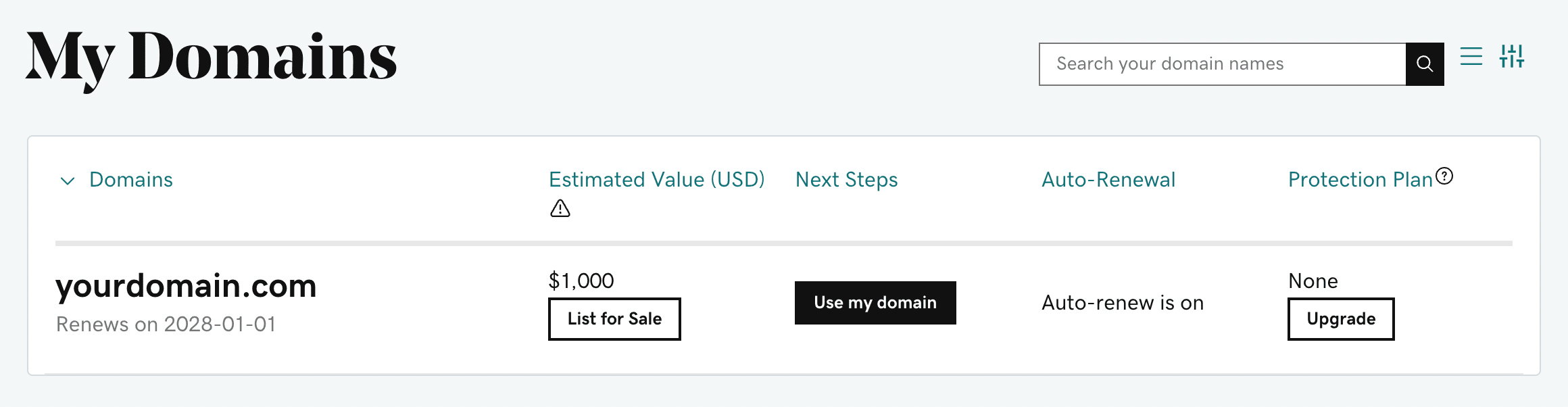
2. On the next page, click on the "Manage DNS" link:
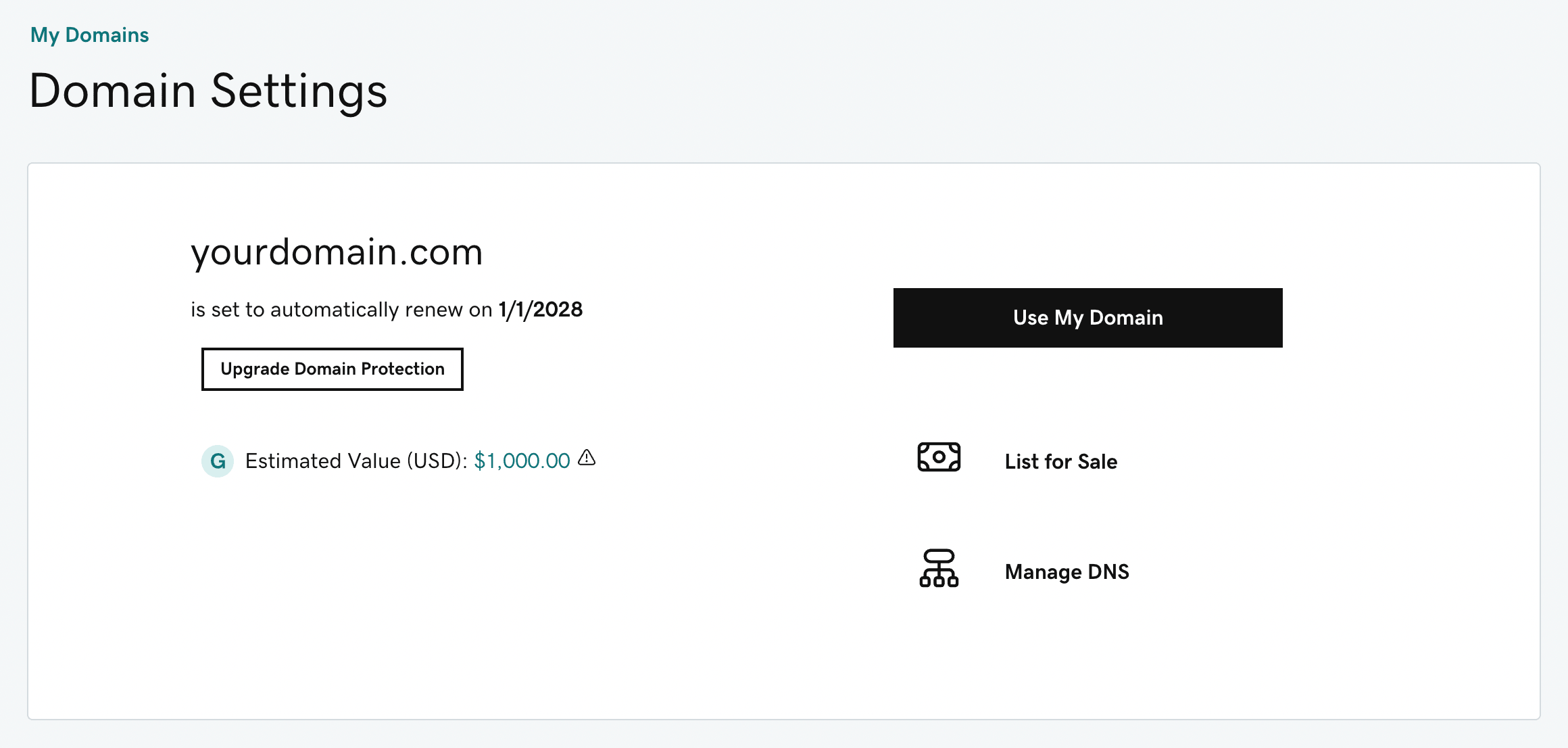
3. You should now find yourself on the DNS Management page. Scroll down to the Nameservers section. If "using default nameservers" is listed, skip to Step 7. If "using custom nameservers" is listed, click the Change button:
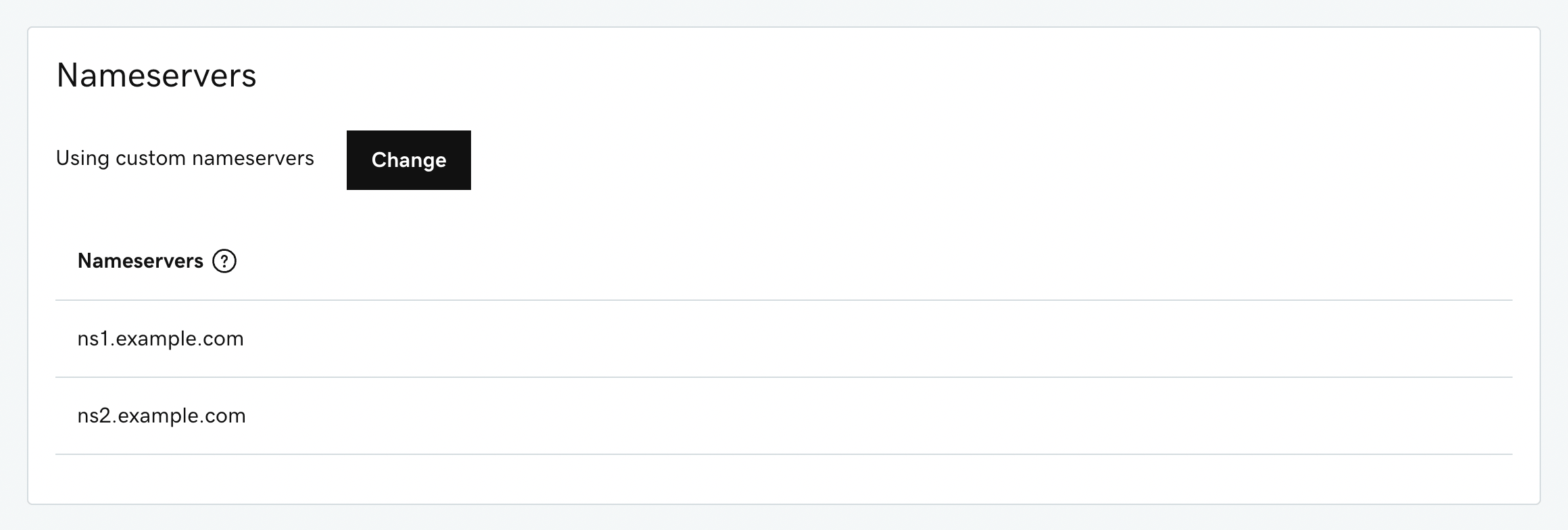
4. Click the "I want to use GoDaddy default nameservers" button. This will move the DNS servers for your domain name back to GoDaddy.
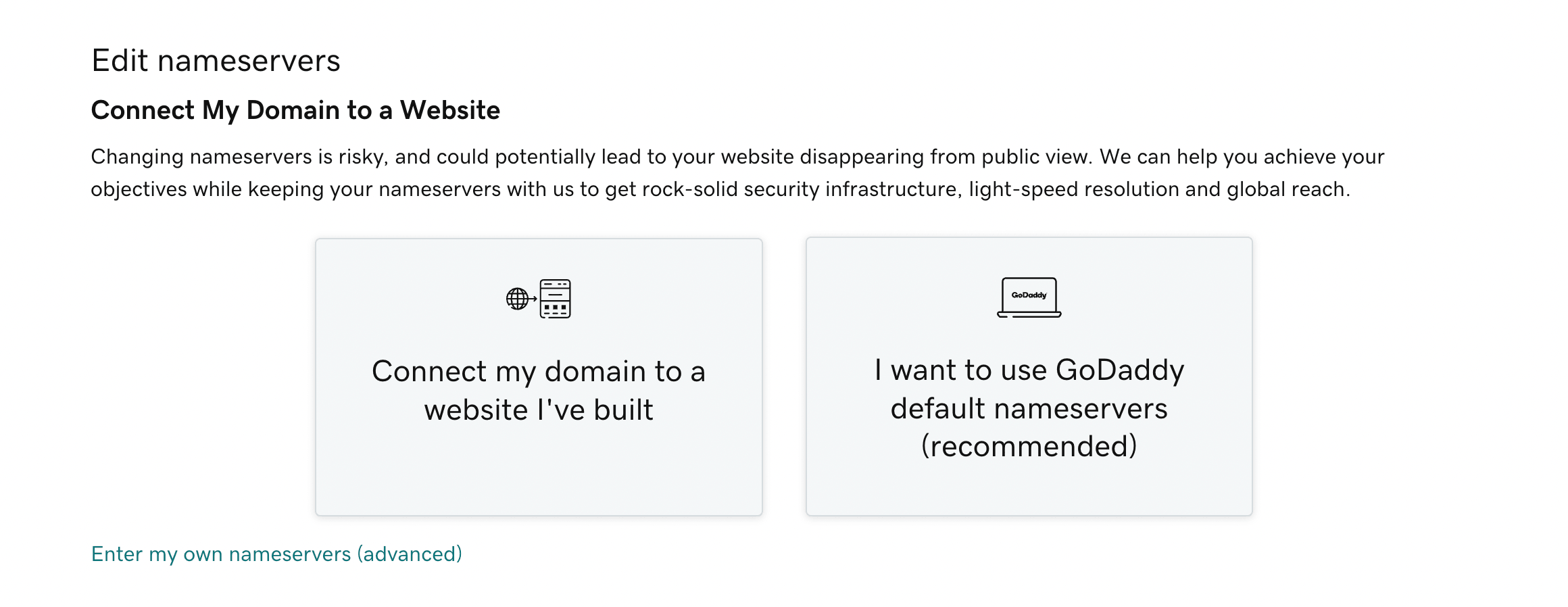
5. In the confirmation window that will appear, check the "Yes, I consent" checkbox and click the "Continue" button.
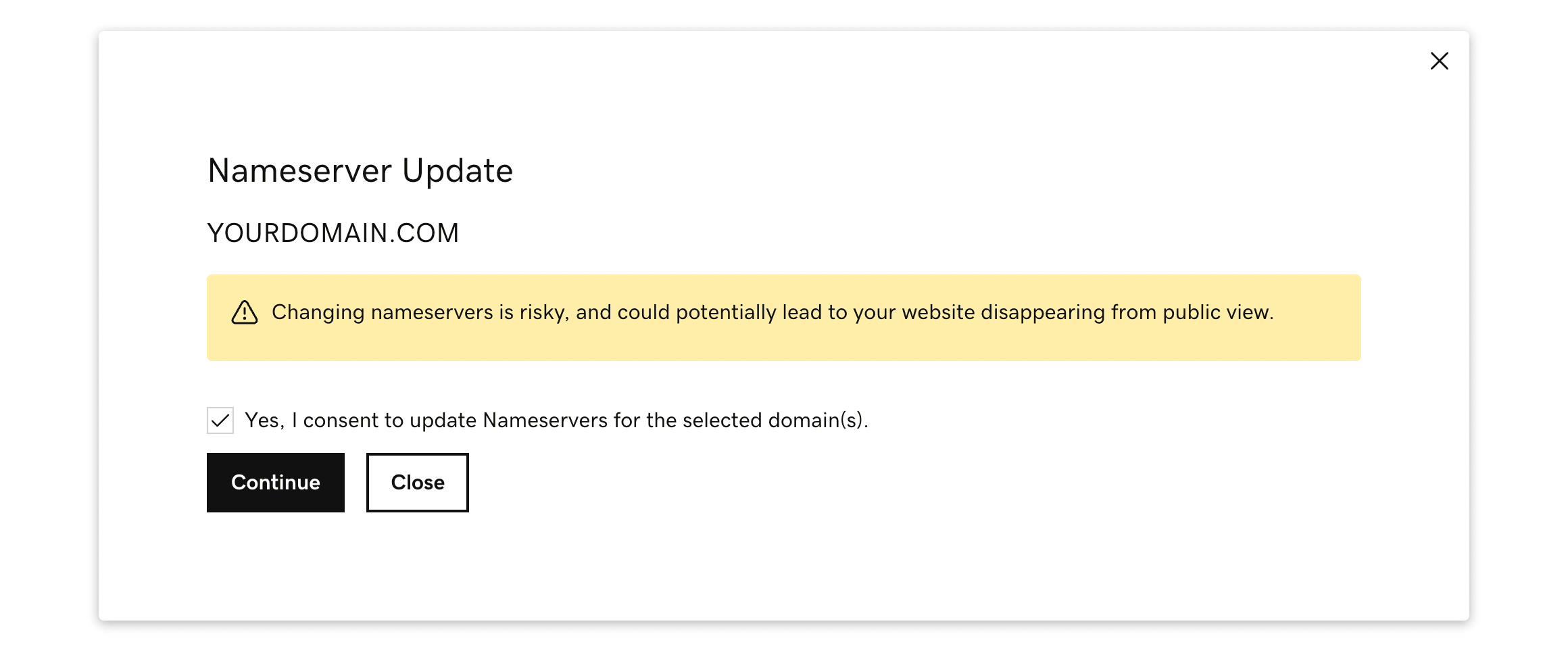
6. At this point it will take a few moments for the nameserver change to take effect. Wait a minute or two, and then reload the GoDaddy domain management page in your browser.
7. At the top of the DNS Management page for your domain, you should now see the DNS Records listed, like this:

In this list, you need to confirm that the following DNS records are configured correctly:
- The "A" record pointing to "@" should point to 52.205.95.21 (as shown in the first row of the screenshot above)
- The "CNAME" record pointing to "www" should point to yourdomain.com (not literally yourdomain.com, but your actual domain name without the www)
If either of these records aren't configured correctly, click the "Edit" button beside them to edit them:

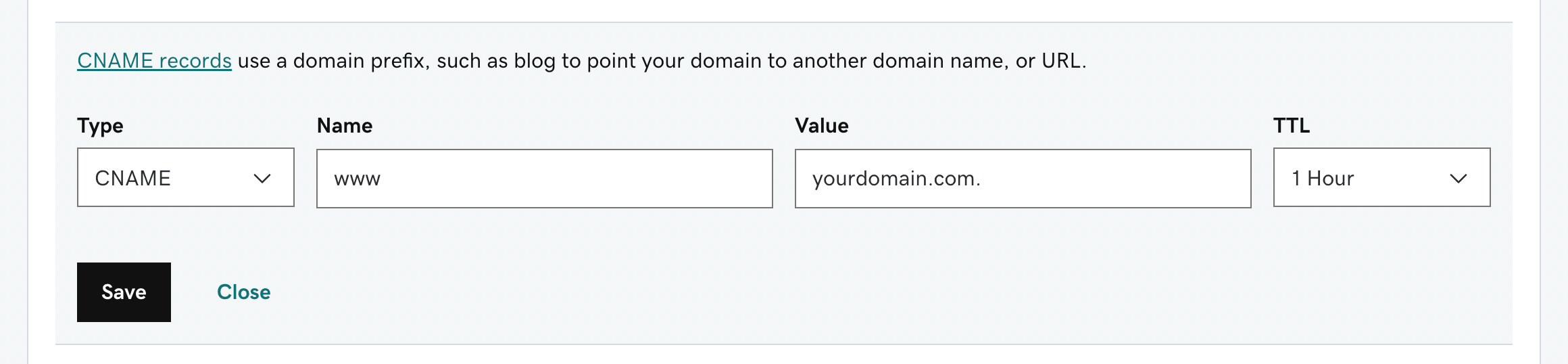
Great job, you're done! Please note that it make take a few hours for the DNS changes to take effect.
If you require any further assistance with your domain name, please don't hesitate to contact us for help.